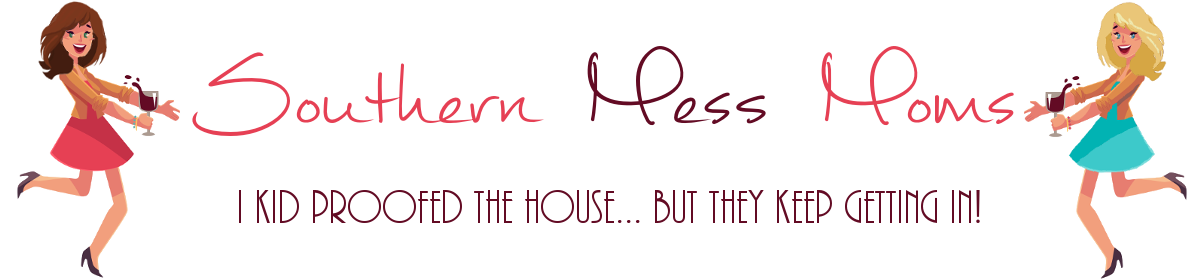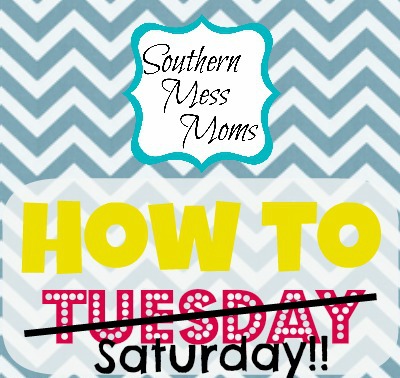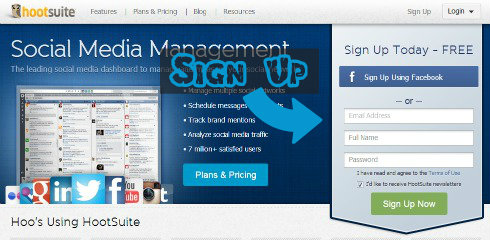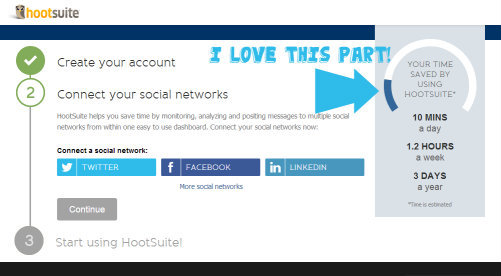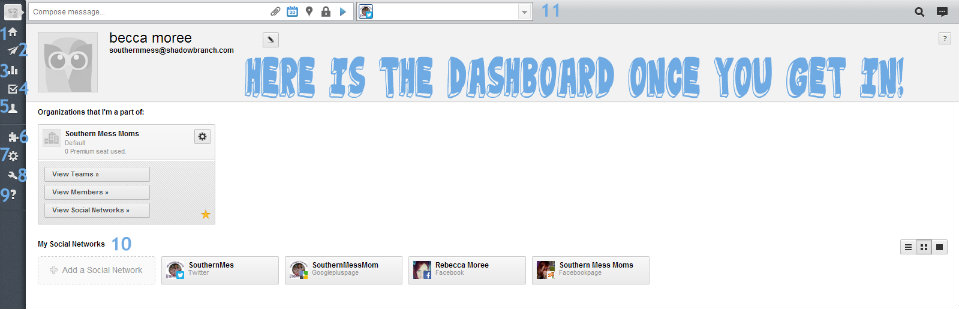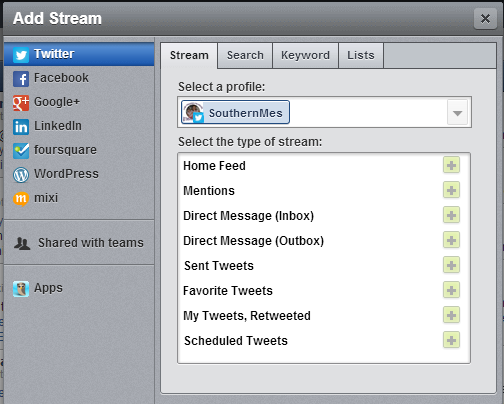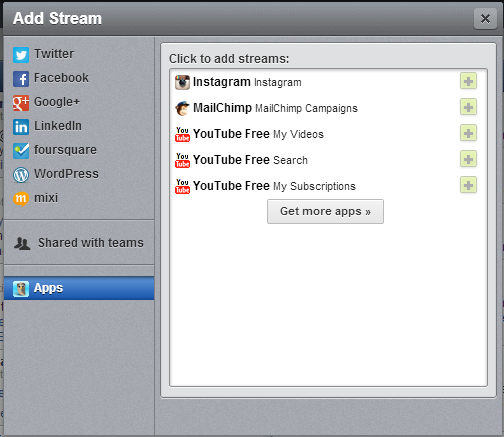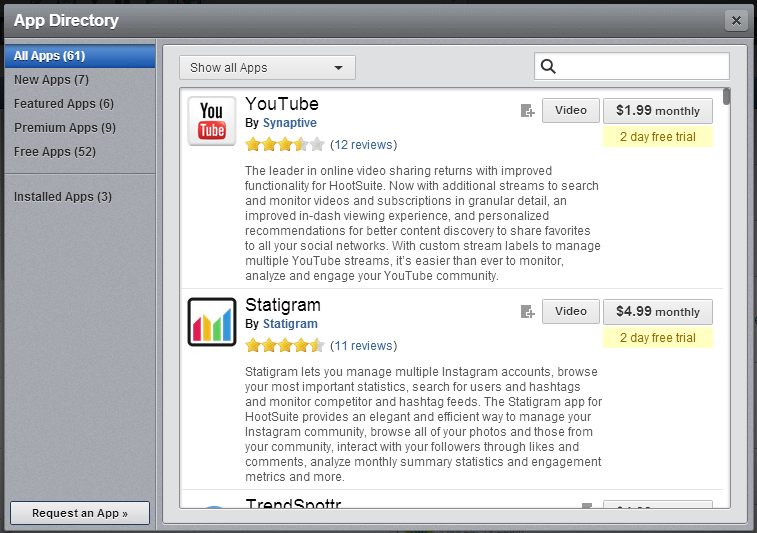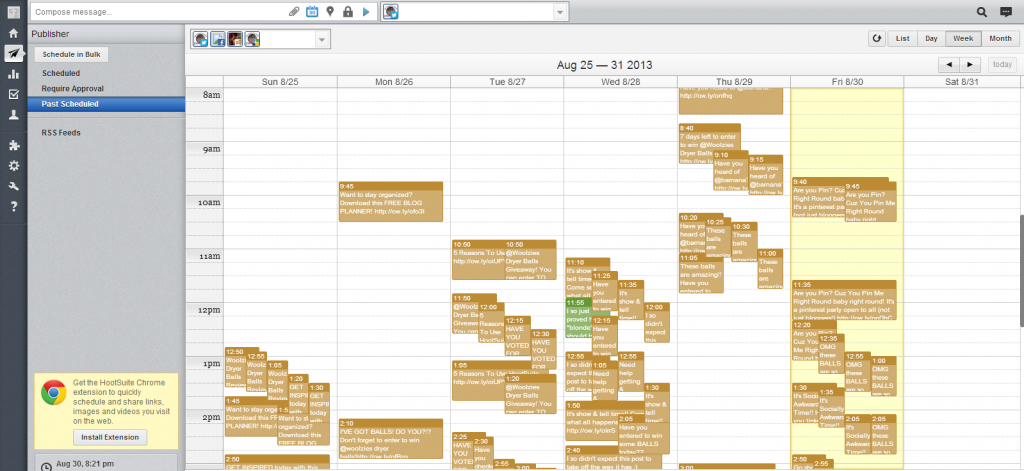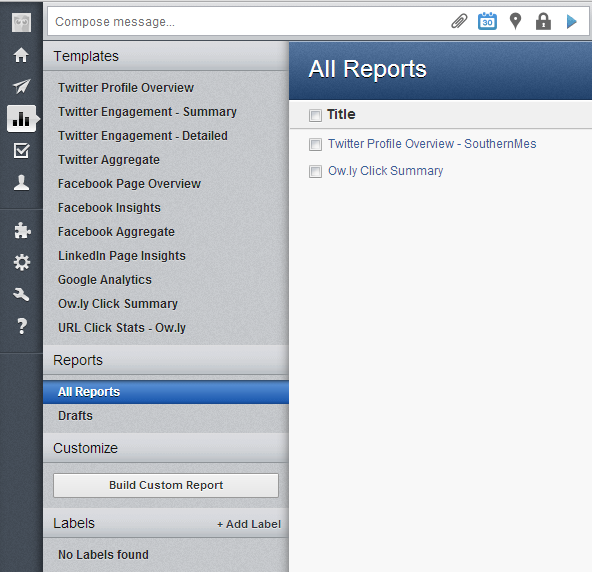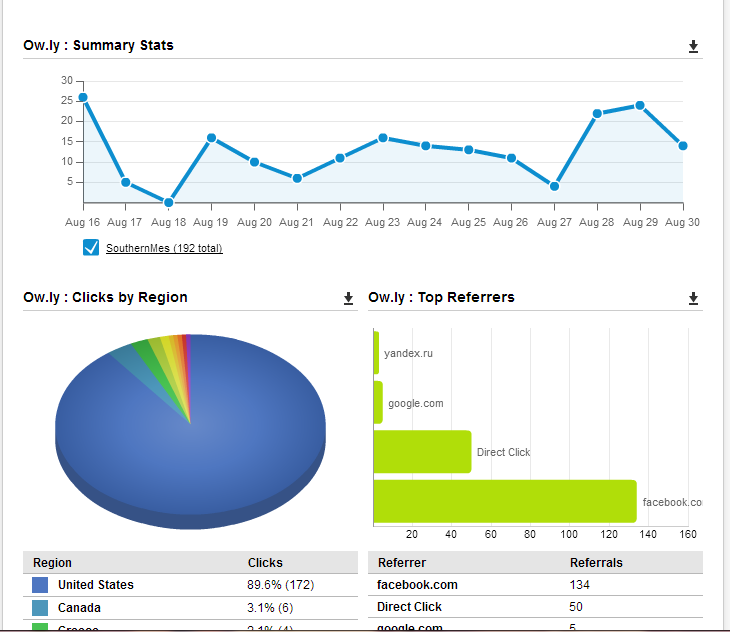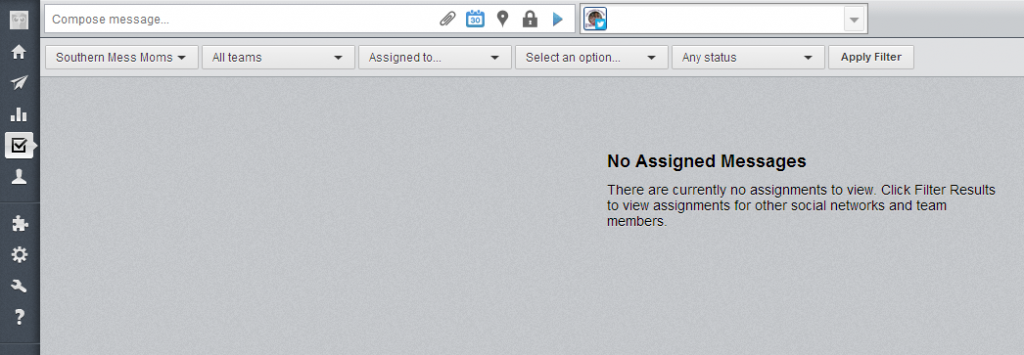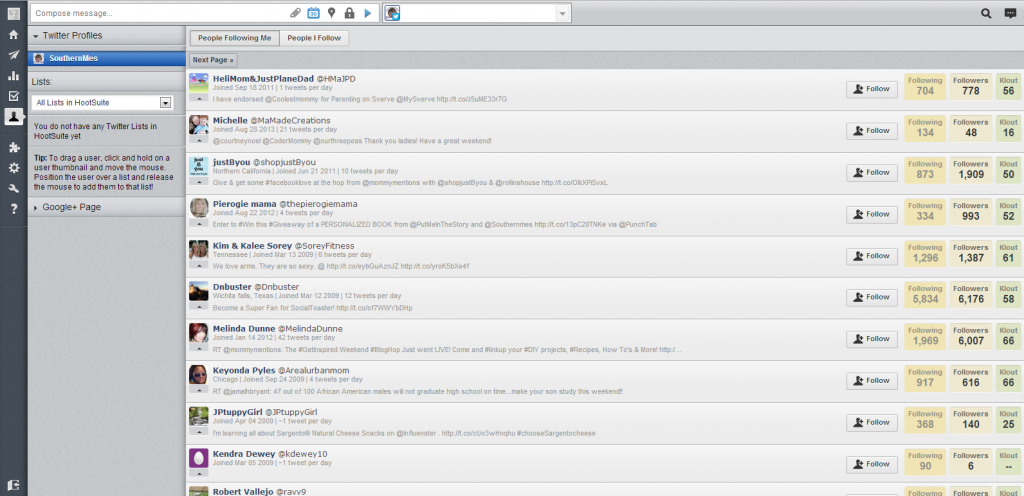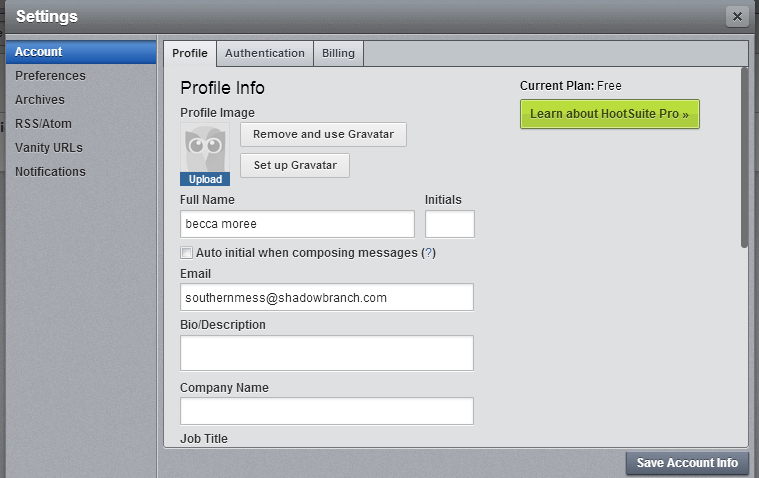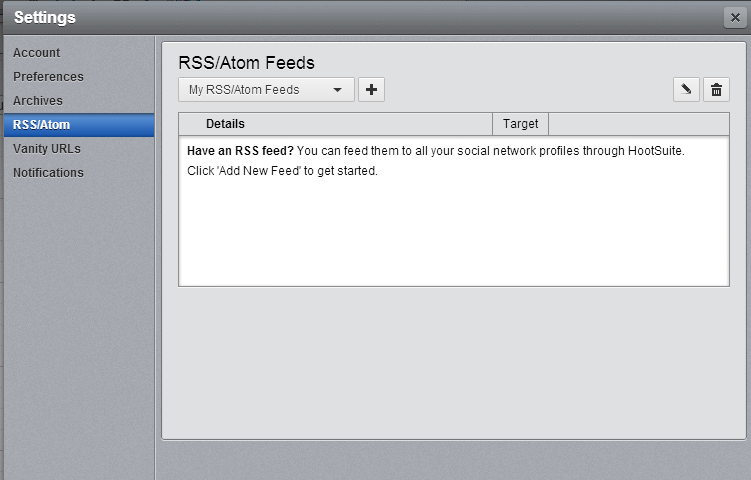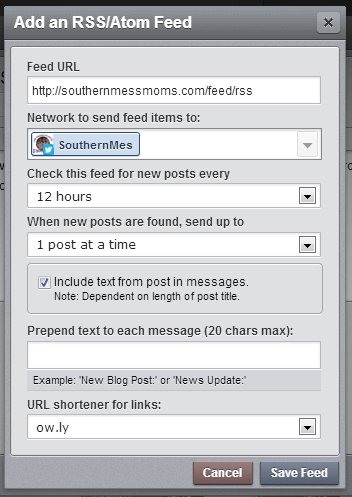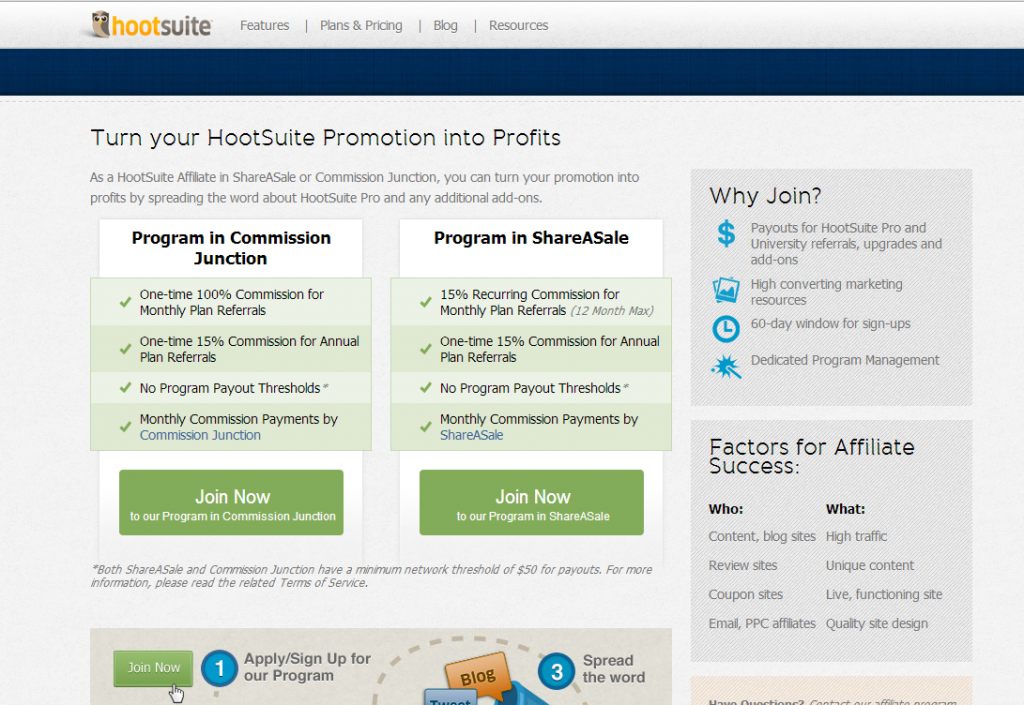Do you love HootSuite?
Maybe you have heard of HootSuite but were scared to give it a try…it can be a bit overwhelming if you don’t know where to start!
Of course the very first thing you need to do is Sign Up with HootSuite! It’s simple and easy…you can even sign up with Facebook!
If you are still questioning using HootSuite take a look at this part! It tells you approximately how much time this program can save you! How cool!!!
Once you get into your dashboard you will see quite a few menu options! Stick with me here for a minute and I will walk you through all of them! Once I’m done with the walk through I have a screen shot of each!
1. Streams: Where you look to see all of your social media in one place! LOVE IT!
2. Publisher: Shows you your scheduled posts.
3. Analytics: lets you see the effectiveness of posts/shares.
4. Assignments: Here is where you can view and edit assignments for team members. I haven’t used this part yet.
5. Contacts: View a list of followers for each social media profile I don’t think they have this for Facebook and a ton of information about them!
6. App Directory: Click here to check out ALL of the apps available and to download more!
7. Settings: Click here to edit your account information, settings, etc.
8. Tools: Affiliate program I so need to do some more research on this, HootSuite University pretty cool but it costs to use, Mobile Apps, and Extensions & Downloads The hootlet rocks!!
9. Help: HootSuite has an AMAZING customer service section! Be sure to take advantage of it if you have questions or issues! I have had great luck contacting them through Facebook and Twitter as well! They really do have some great people working for them!
10. A list of the social networks you have connected and a button to add more.
11. Compose a message, choose which social networks to send it to, attach files/images, schedule it and send!
Here is a closer look at the Stream Dashboard:
Basically you can see that I have several accounts set up over random social media accounts. You can have up to 5 streams per tab. I have a tab that covers Facebook & Twitter (shown) and then one for Instagram, YouTube, and MailChimp!
I love that from this screen I can completely interact with my followers without having to switch from account to account. I can respond to comments and messages as well as comment, like, or share things myself!
As you can see you have the choice to add quite a few social media streams. Within each there are options for what type of stream you would like for it to be.
You can also add a stream for your Apps. What you see listed here are the apps that I have on mine. If you click Get More Apps, it will take you to a screen that looks like this:
There are a ton of apps! As you can see from this screen shot, not all are free. I am currently only using the free ones and am very happy with what I’ve got =) This is also what you see if you click on the App Directory on the sidebar.
This is your Analytics page. I haven’t really taken advantage of this the way that I should…however I made one report so that you guys could see how it looks. I know that this is supposed to be helpful and a lot of people use it often.
I honestly have trouble understanding a lot of the analytics reports…I so need to do some research and figure out how best to use this to grow my blog! Any ideas?
This report is for Twitter links. It shows how often the things I shared threw HootSuite were clicked or shared. Clearly I am a total US and Facebook blog lol
Assignments and team members are for the paid accounts only…so I have no idea how this part works!
This is the contacts page! I love that you can actually see if I follow them, how many people they follow, how many people follow them and their klout score!
This is for my Twitter list…I know you can do it for Google+ but not sure about the other social medias yet.
If you look to the left under their name you can see their average tweets a day, where they are tweeting from, when they joined that social media, and their last tweet!
I mean really…this is like a stalkers heaven hahaha I can even follow or unfollow people from this screen.
RSS/Atom Feeds. I honestly didn’t know that HootSuite had this option until I started doing this how to! Hehe see why I do these?? I always learn something!
Basically, I can set up HootSuite to check my RSS feed however often I want for new posts and it will automatically share it to whatever social media I tell it to.
Note: You can only do one social media at a time. You can have multiple feed posts active within this screen though. Basically, you have to have one listed for each social media you want to share it to. I love that you can change how often it checks, you may want it to post to twitter more often than it does to Facebook or something! =)
This is the screen you will see when you are setting up your feed. It is really rather simple! I love how they have this set up!! Yay for HootSuite!
Okay, so I know 100% of NOTHING about HootSuite’s affiliate program. I am not signed up for it and have not done a ton of research on it. I will do my best to put that information in part 3 of this how to, which will cover tips and tricks on utilizing HootSuite.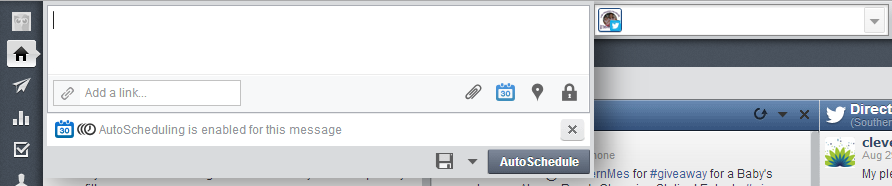 This is the part at the top of your HootSuite screen at all times. Here is where you can type up your messages/posts and share them. The left section is where you enter your post/links. You then use the paper clip to attach files or images, the calendar to schedule (I use autoschedule a lot if I want it to post the same day), the little balloon like thing to show a location, and the lock to change the privacy.
This is the part at the top of your HootSuite screen at all times. Here is where you can type up your messages/posts and share them. The left section is where you enter your post/links. You then use the paper clip to attach files or images, the calendar to schedule (I use autoschedule a lot if I want it to post the same day), the little balloon like thing to show a location, and the lock to change the privacy.
The little drop down menu on the right is where you choose which social media you would like to post this to!
Alright guys! That is a quick How To on HootSuite! Part 3 will include tips and tricks to utilize all that it has to offer now that you know why you should use it and how!
Tell me what you think! Will you be using HootSuite now?
Do you know of any tips and tricks you would like included? If so message me with your tip/trick and a link to your blog as well as an image and I will add it to the list!!