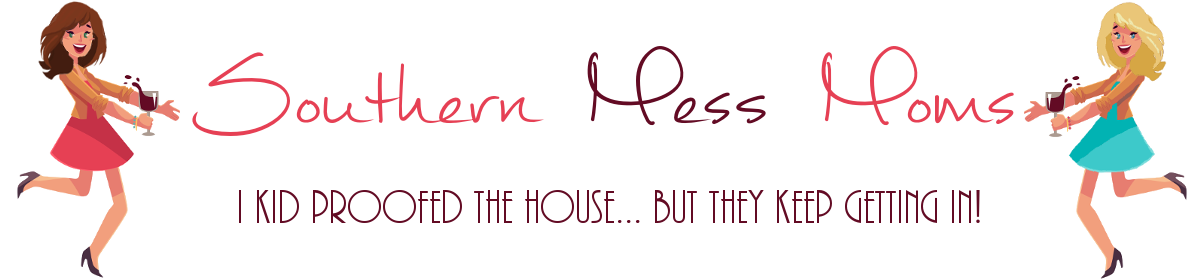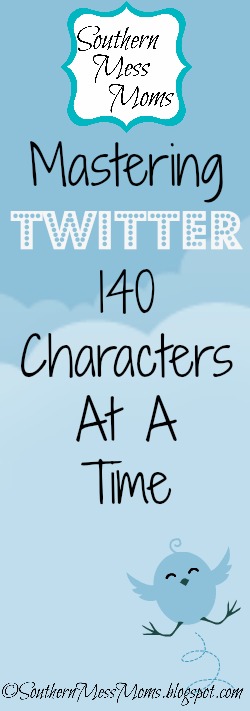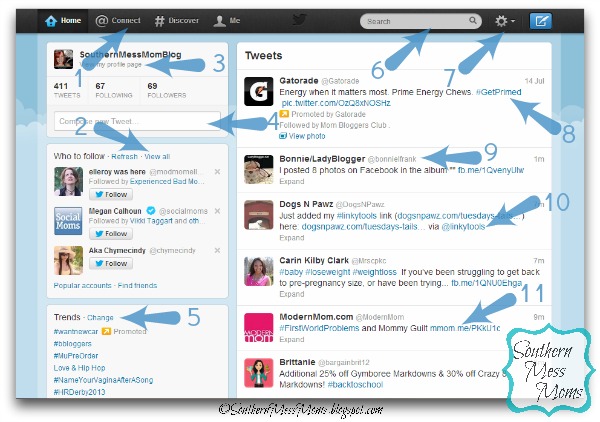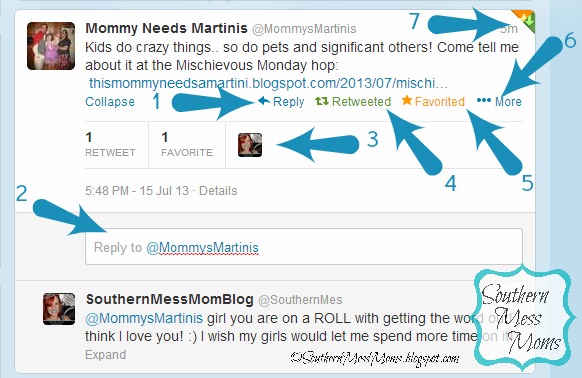A lot of you have seen me complain about my lack of understanding of this thing called Twitter!
I have a total love/hate relationship with Twitter…I just can’t seem to get the hang of it! I have tried…really!
This lack of understanding lead me to dig deeper, do research and ask friends for advice.
I have decided that I want to share what I have found with you guys for this weeks:
You may have noticed…or most likely not. That I am making each little paragraph 140 characters or less!
I decided to do this post 140 characters at a time. Just to show you how many tweets it would take to get this out! lol
I’m a rambler…this is hard!
Go ahead! Check…you know you want to! I thought it would be fun to try and do the ENTIRE post this way…we shall see!
Most of you reading this already have a Twitter account. You either love it, hate it, or are just utterly confused…like me!
When I first heard of Twitter, I was really interested in it. Then I looked…OH MY GOSH IT MOVES SO FAST!
It could just be me and the fact that Facebook spoiled me. I just can’t keep up with it!
It seems so random and unorganized…Tweet after Tweet!
SOMEONE PLEASE HELP ME! I JUST DON’T GET TWITTER!
4. Here you can write a Tweet. (Remember you only have 140 characters! Not much at all…it counts spaces and punctuation)
Twitter leads me to horrible grammar, spelling, and breaking every known punctuation rule known to man!
5. Whats trending. #Hashtags are everywhere! You put it in front of a word, any word, with no space to categorize your tweet.
Here you will find the most popular ones at the moment. Click on one and it will show you a list of ALL tweets with that hashtag.
6. The search bar…well it’s a search bar! You can search by names or keywords…like anywhere else that has one! 🙂
7. Drop Down Menu: Profile, Direct Messages, Lists (you can create a group and follow?) , Help, Keyboard Shortcuts, Settings, and Sign Out.
Just made a Bloggers List. You can add people to it and anyone you add’s tweets will show up in that list.
8. Hashtag. If you click on these blue hashtags it will show you a list of ALL tweets that used that particular keyword.
9. Twitter Name. If you want to tweet to someone you use their Twitter name. Don’t forget the little @ symbol before it!
10. This means that this tweet was spoken to this person. You can click on it to see that person’s profile.
11.This is a link someone tweeted about. If you click on it you will go to that page. (Be careful these take you off of Twitter.)
Whew! That was a lot! Guess what? I’m not done! One more picture…
2. Where you type your reply. Notice it already has @ and their twitter name.
3. See who all has Re-tweeted and Favorited this tweet. Click on their picture to go to their profile.
4. Re-Tweet. If you haven’t already re-tweeted (Facebook share), you would click here to do so.
5. Favorite. If you haven’t already Favorited (Facebook Like), you would click here to do so.
6. More… Click here to get the option to Email or Embed (put it on your website) the tweet.
7. The yellow image means I Favorited this tweet. The Green image means I re-tweeted this tweet.
Makes it easy to see as you scroll through the home page.
Okay! Now you have a basic understanding of the Twitter Home Page.
Here are a few tips to help you out:
- You don’t have to be following someone to Tweet to them!
- Once you have followed people, be sure to take advantage of the Favorite and re-tweet options to let people know you like what they tweet.
- Awesome way to gain new followers and get new connections!
- If you want to say something in private you have two options:
- Direct Message: available through the wheel at the top of the page and a envelope image on your Profile page.
- If you are having a massive conversation or party type @hidechat or @hidetweet before your tweet with the hashtag you want to use.
- This keeps it so that you aren’t bugging your followers with a ton of tweets all at once. You don’t want to spam or flood them!
- DO NOT follow either of these, they are just commands to help you out.
- Have a tweet with a link and it’s making your tweet too long? Shorten your URL at TinyUrl.
- Follow back those that follow you…it’s just nice 🙂
- You can use Tweepi to help manage your follows. Twitter isn’t happy if your ratio of followers to following is too high.
- ManageFlitter has a free option that can tell you all about those that you follow.
- Yet another tool you can use to find out about followers and following is Ikutku
- Here is a huge list composed by someone else (includes a few I found before I found this) Social Times
- Missing the people you really want to read tweets from but don’t want to unfollow people because they may unfollow you? Create lists!
Twitter Tips/Tricks For Bloggers:
- Be sure that your profile picture and bio match your blog in some way.
- You can advertise on Twitter (it’s not free).
- Tweets can include images! They show up as links in your feed. Take advantage of this! Instagram mixes well with this feature!
- Include a link to your blog in your bio.
- Use a program like Hootsuite to automatically tweet your posts several times a day. Just be sure you change it up a bit each time.
- I don’t fully understand this one but someone mentioned it and it looks interesting I suppose: RebelMouse
- Lisa Mallis over at SystemSavyConsulting shared SocialOomph with me!
- This has a free and a paid option to help you schedule tweets throughout the day and put them in a queue.
- Take the time to respond when people mention you whenever possible. This will make them want to do it more often!
- You can Tweet your Facebook updates! This means a little bit less work for you, but twice the exposure!
- Don’t have Facebook display your tweets…a lot of people get annoyed by this because you take over their Newsfeed.
- Remember that the Twitter feed runs A LOT faster than Facebook ever could. This means you need to tweet more often than you update Facebook.
- Pay attention to the Trending list. Use this to get ideas for your posts and what hashtags to use in order to get noticed.
- You can embed tweets in your blog posts. (I like to ask the person first…copyright issues and all that mess)
- Click on the More… option
- Embed
- Copy the code
- HTML view of your post, paste the tweet where you want it to appear
- Back to Compose to see how it looks. Now people will see the tweet in your post.
- A nice THANKS to the person for letting you use it would be to link the image to their Blog or Twitter Profile!
- Use hashtags when appropriate, but don’t over do it! Using the right hashtags can help you get noticed by a new audience.
- Looking for good hashtags but have no clue? Check out these sites:
- Things I haven’t figured out yet but people talk about:
- Hashtag parties-apparently you all use one hashtag to have a massive conversation which get’s you noticed by more people.
- Don’t use this as a spamming opportunity. Don’t give your links unless relevant. Actually have a conversation with people.
- Hashtag parties-apparently you all use one hashtag to have a massive conversation which get’s you noticed by more people.
Well, there you have it! These are all of the things I have learned about Twitter in the last week…and guess what…
- It doesn’t automatically update my feed or Direct messages. Is there a way to do this?
- I want to be able to press Enter when I am done typing a tweet or direct message. That doesn’t send it! This bothers me for some reason!
If you enjoyed this How To, be sure to check out Pinterest and StumbleUpon as well!